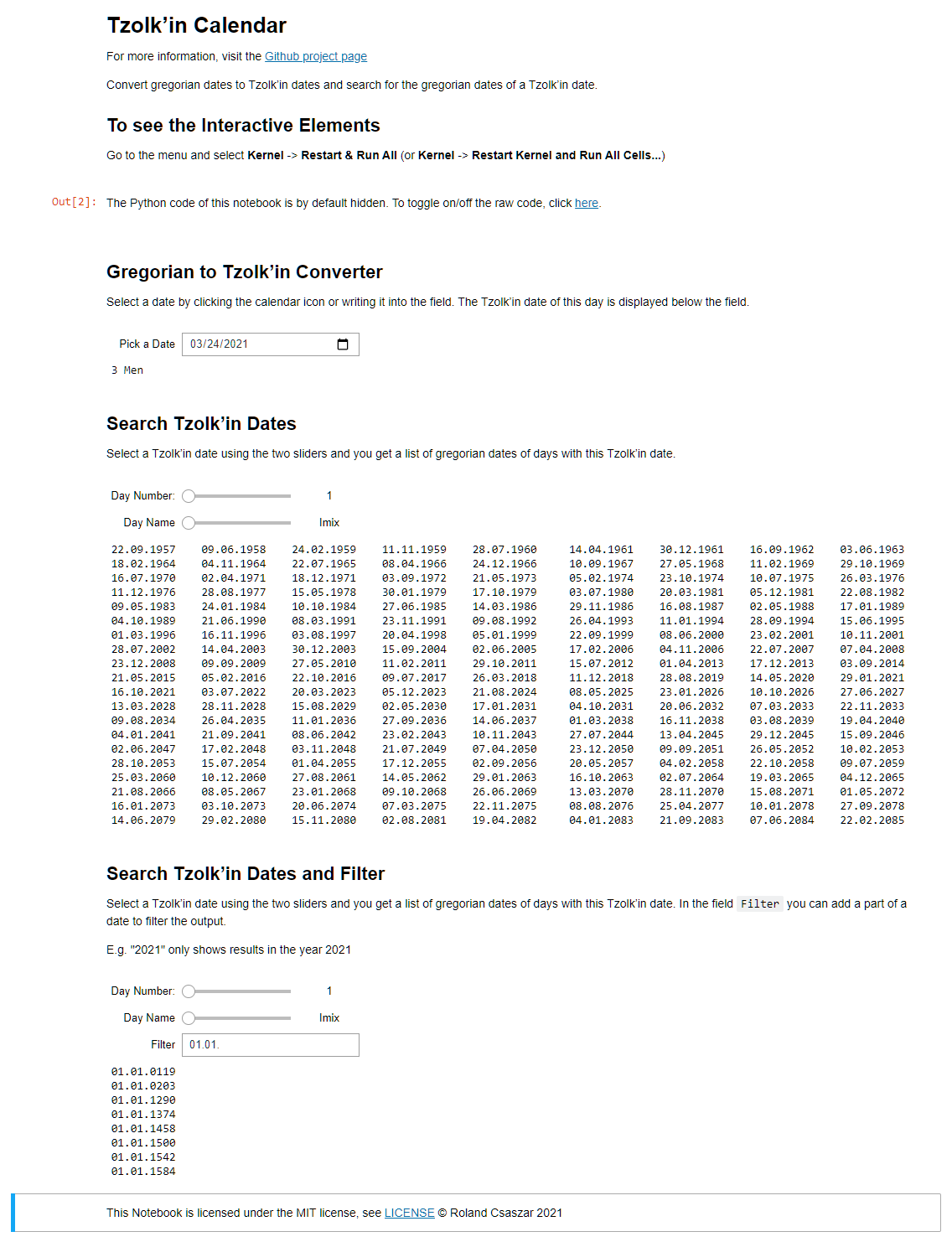Interactive Jupyter Notebook¶
You can test it online at Interactive Jupyter Notebook online at MyBinder. You need to restart the kernel first by going to the menu and selecting Kernel->**Restart & Run All** to get the interactive sliders and input fields.
More Information about Jupyter Notebooks at the official documentation
Installation¶
Install Jupyter Notebook and ipywidgets
python -m pip install notebook ipywidgets
If you want to be able to open the Jupyter notebook files directly, install nbopen.
python -m pip install nbopen
and add the extension to the list of extensions of your OS, so that you can double click
the .ipynb files and Jupyter opens it.
On Linux:
python -m nbopen.install_xdg
On Windows:
python -m nbopen.install_win
For OS X, the installation is a bit more advanced, see nbopen.
Download the Tzolk’in calendar notebook from GitHub, using Save As with this link: Tzolk’in Calendar.ipynb.
Open it in Jupyter Notebook and run all cells, by going to the menu and using Kernel -> Restart & Run All.
You should now see something like: